pyControl
Open source, Python based, behavioural experiment control.
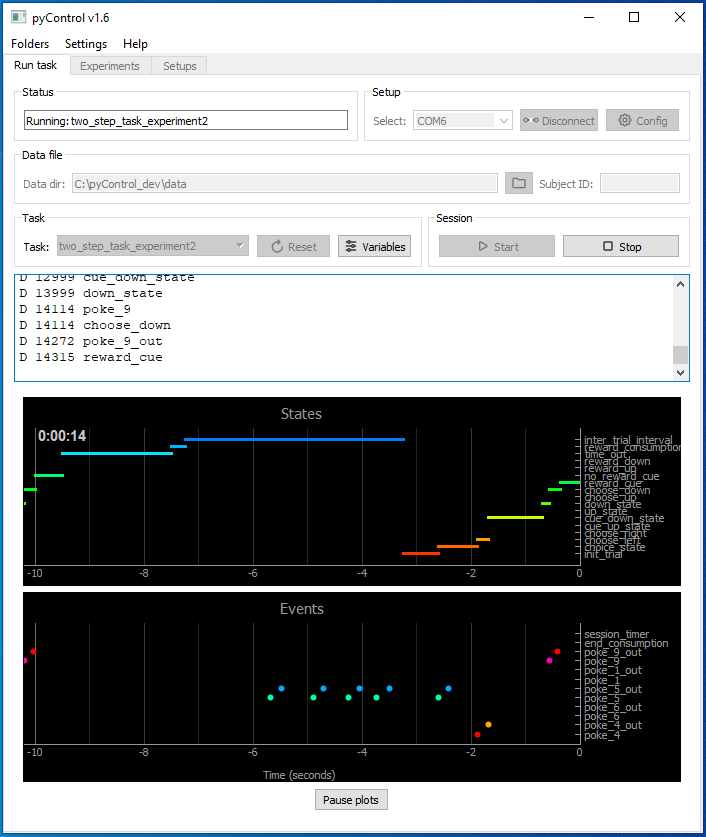
Overview
pyControl is a system of open source hardware and software for controlling behavioural experiments, built around the Micropython microcontroller.
pyControl makes it easy to program complex behavioural tasks using a clean, intuitive, and flexible syntax for specifying tasks as state machines. User created task definition files, written in Python, run directly on the microcontroller, supported by pyControl framework code. This gives users the power and simplicity of Python for specifying task behaviour, while allowing advanced users low-level access to the microcontroller hardware. For more information see programming tasks.
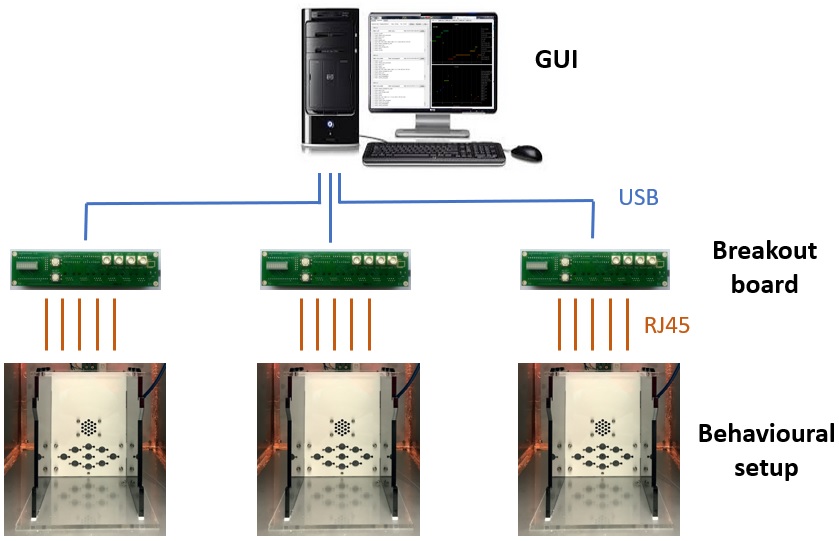
pyControl hardware consists of a breakout board and a set of devices such as nose-pokes, audio boards, LED drivers, rotary encoders and stepper motor controllers that are connected to the breakout board to create behavioural setups. Assembled pyControl hardware is available from the OpenEphys store.
pyControl has a Graphical User Interface for controlling experiments and visualing behaviour.
Tools for importing pyControl data into Python for analysis are provided in the data_import module.
The pyControl google group is a email list for pyControl users.
pyControl hardware, software and documentation repositories are on GitHub.
Getting started
Installation
Download the latest version of pyControl as a zip file from the releases page. Unzip the folder on your computer and you will have the following folder structure:
- pyControl
- gui # Graphical user interface
- com # Serial communication and data logging
- config # Configuration files
- data # Behavioural data.
- experiments # Experiment definition files.
- devices # pyControl hardware classes (uploaded to pyboard).
- pyControl # pyControl framework (uploaded to pyboard).
- tasks # Task definition files
- tools # Tools for importing and visualising pycontrol data
- pyControl_GUI.py # Python script to launch the GUI.
Dependencies
pyControl has the following dependencies:
- Python 3
- pyserial
- numpy
- pyqt5
- pyqtgraph
On a windows machine that does not already have Python installed, the simplest way to install Python is to download an installer from python.org. To ensure you can run Python files (including the pyControl GUI) by double clicking on them, select the options 'Add Python to PATH', 'Add Python to environment variables', and 'Associate files with Python' during installation. Note; selecting these options when installing Python will cause the Python version you are installing to take precedence over any other version of Python installed on the computer, so may break previous Python based workflows on the computer.
Once you have a working Python 3 installation on the computer, run the windows command prompt (cmd.exe) as an administrator and enter the following commands to install the required packages:
python -m pip install numpy
python -m pip install pyserial
python -m pip install pyqt5
python -m pip install pyqtgraph
You should then be able to launch the GUI by double clicking the file pyControl_GUI.py in the pyControl root directory.
pyControl has been tested primarily on Windows 7 and 10 but in principle should be cross platform and has been used on Mac and Linux.
Micropython boards (pyboards) need to be running a fairly recent version of the Micropython firmware to work with pyControl. When you connect to a pyboard with the GUI, the micropython version installed on the board is displayed. If the micropython version is <1.9 upgrade micropython using the instructions here.
Updating pyControl
To update pyControl, download the latest version from the download page, unzip it, and copy across the tasks directory from your old installation to keep your tasks. After updating pyControl you should reload the pyControl framework onto your pyboards using the GUI's board config menu.
Alternatively you can clone the repository using git rather than downloading it as a zip. You can then pull the latest version from the code repository to update.
Running a task
Run the file pyControl_GUI.py in the pyControl root directory, you will see a GUI window like that shown above, with the Run Task tab selected.
Plug in a pyboard and it will appear in the Select drop down menu in the Setup box. Select the board and press the Connect button. The GUI will connect to the board.
If the pyControl framework is not already installed on the board, you will see a message saying Load pyControl framework using 'Config' button. Press the Config button to bring up the config menu and select Load framework. If you see a message prompting you to disable the pyboard filesystem from acting as a USB flash drive, click Yes, then reconnect to the board (the serial port may have changed when you disable the flash drive) and load the framework.
Once the pyControl framework is installed on the board, from the Tasks drop down menu, select the task blinker. Press the Upload button to upload the task to the pyboard.
Press the Start button. The task will run causing the blue LED on the pyboard to start blinking.
Stop the task with the Stop button.
To save data generated by the task to disk, enter a subject ID in the Subject ID text box. The Start button will change to Record indicating that data from the run will be saved. Run the task with the Record button, a data file will be created in the pyControl/data folder.
See the GUI user guide for information on configuring and running experiments on multiple boxes in parrallel.
Troubleshooting
If you encounter problems take a look at the troubleshooting page or contact the google group.
Developer's guide
Do you want to contribute for the pyControl project? You can find more information here.